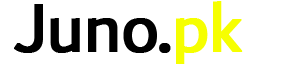- Open your web browser and type 192.168.1.1 or 192.168.10.1 in the search bar of the browser and press enter.
- You will be asked about the username and password. Type admin in both username and password field.
- Click on wireless and then on Security. Look for the WPA/WAPI passphrase bar option.
- Click on it and set a new password. Click on Apply to change PTCL WiFi password.
If you’re looking for instructions on how to update your PTCL WiFi password, you’ve come to the correct spot. Pakistan’s largest internet service provider is PTCL (Pakistan Telecommunication Company Limited). Although there are different internet service providers, the majority of individuals use PTCL broadband. People want to change their Wi-Fi password after they install a new Wi-Fi modem. It is recommended that you change your PTCL Wi-Fi password after installation due to various privacy concerns.
How to Change the PTCL WiFi Password
If you want to learn “how to change PTCL WiFi password,” there are a few procedures you must take. The following are the steps to changing the PTCL Wi-Fi password:
1. Launch a web browser.
To begin, open a web browser that you usually use, such as Google Chrome, Mozilla Firefox, Internet Explorer, or Opera.
2. In the Search Bar, type the IP address.
When you launch your Web browser, you’ll see a search bar at the top. In the search bar, type your IP address and hit enter. For all PTCL broadband users, the IP address is 192.168.1.1. The IP address for certain PTCL broadband users is 192.168.10.1. (new modem users).
3. Type in the username and password for your modem.
When you press enter, you’ll receive the following message in a dialogue box:
“Your username and password are being requested by the server 192.168.1.1.” It is from the DSL Router, according to the server.”
You must enter your PTCL modem’s login and password. The default username and password are usually “admin” and “admin” respectively. If the username and password for your PTCL Broadband modem are not “admin,” you can check them on the back of the modem or on the modem box.
4. Accessing the PTCL Admin Panel
You’ll see an admin panel after entering the PTCL modem’s username and password. You may view all of your PTCL modem settings from this admin panel. Wireless can be found in the list of choices on the admin panel’s left side.
Select Wireless.
5. Select Security.
You must select Security from the drop-down menu. On the right side of the admin panel, after you click on security, you’ll see a complete form. When you get to the bottom of this form, you’ll notice a WPA/WAPI pass bar option.
6. Create a Unique Password
To change your Wi-Fi password, select WPA/WAPI pass bar from the drop-down menu. After you’ve clicked it, type in a “new password” that you desire. The Apply button is located at the bottom of this form. To change the password for your PTCL Wi-Fi, click “Apply.”
Your PTCL Wi-Fi router will restart when you click apply, and your new PTCL Wi-Fi password will be instantly changed. If you wish to utilise PTCL Wi-Fi, you’ll need to create a new password on your device. You can change your Wi-Fi password at any moment by following these steps. If you suspect someone is using your Wi-Fi, you may quickly change it by following the procedures outlined above.